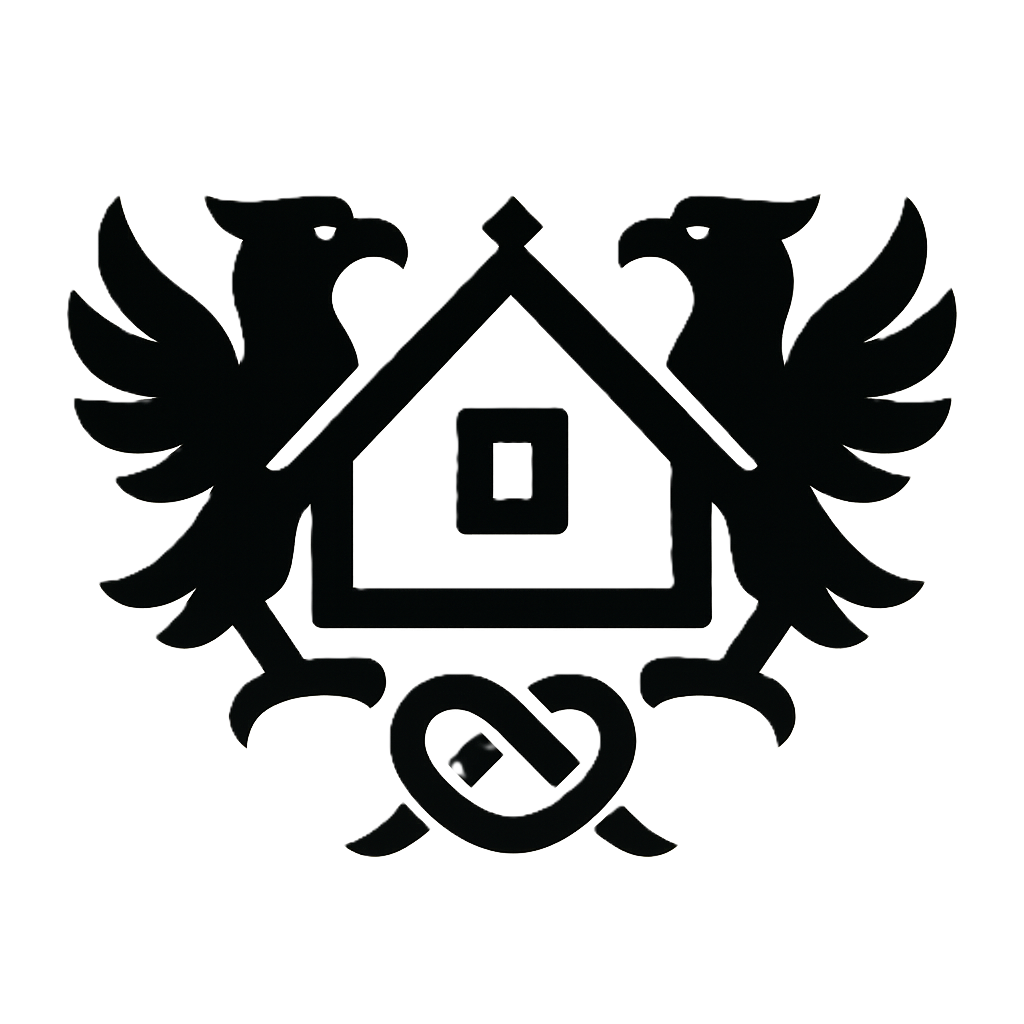Conquer Mobile Gaming: Your Definitive Guide to Mastering the ASUS ROG Phone 8 5G
The ASUS ROG Phone 8 5G boasts a formidable Snapdragon 8 Gen 3 processor and a stunning 50MP camera, but truly unlocking its gaming potential requires more than just powering it on. Many users struggle to optimize game settings, navigate the advanced ROG UI, and resolve connection hiccups. This comprehensive guide will lead you through every step, from initial setup to advanced features like Game Genie and AirTriggers, guaranteeing you a top-tier mobile gaming experience. We'll cover everything from basic configuration to expert-level strategies, transforming you from a novice to a mobile gaming master.
Unleash the Beast: Setting Up and Configuring Your ROG Phone 8
First Boot and Initial Setup
Power on your ROG Phone 8 5G. You'll be greeted with the initial setup screen. Insert your SIM card (if using a carrier network), connect to your Wi-Fi network, and set up your Google account. This process is similar to other Android phones, but pay attention to any ROG-specific prompts. During setup, you will also be guided through the basic customization of your phone's look and functionality. Make sure you choose the language, region and other settings to your preference. Take your time with this step to avoid complications later. A poorly configured initial setup can lead to persistent issues throughout your gaming experience. For example, selecting the wrong language might impact in-game text or menus.
Navigating the ROG UI
The ROG UI differentiates itself from standard Android. You'll notice a more aggressive, gamer-centric design. The core layout remains largely familiar, but key elements are rearranged for easier access during gaming. The most important addition is Game Genie, a powerful overlay accessible during gameplay, offering quick access to performance settings, screen recording, and macro creation. X Mode, another crucial element, is a performance booster that significantly alters your phone's settings for optimal gaming. This feature can greatly affect battery consumption, so it is important to understand when to activate it.
Essential System Settings
Optimizing your system settings is crucial for a smooth gaming experience. Head to the settings menu and adjust the following: Display: Set your refresh rate to the highest your eyes can comfortably handle. While 165Hz provides the smoothest visuals, it significantly impacts battery life. Experiment to find a balance. Resolution should ideally be set to its maximum. Notifications: Minimize distracting notifications during gameplay; use the "Do Not Disturb" mode or customize notification settings to silence unnecessary apps. Security: Ensure your phone's software is protected with a strong password and consider enabling biometric security for added protection against unauthorized access to your personal information and data.
Understanding ROG Phone 8 Software Updates
Regular software updates are paramount. These updates often include performance enhancements, bug fixes, and crucial security patches. Neglecting updates can lead to vulnerabilities, stability issues, and suboptimal gaming performance. Enable automatic updates to ensure your ROG Phone 8 remains at peak efficiency and security. Always check for updates as soon as you receive notification. Delays can lead to compatibility problems with new games or accessories.
Dominate the Game: Optimizing Game Settings for Peak Performance
Installing Games from Various Sources
Install games primarily from the Google Play Store to ensure security and compatibility. However, you can download games from other reputable app stores. Sideloading APKs (Android Package Kits) from untrusted sources is discouraged due to security risks. Always verify the source before installing an APK file. Be cautious; downloading from unverified sources can compromise your device's security. If you must download from a third-party source, always check its reputation and ensure the site is using an HTTPS connection to keep your data encrypted.
Game Genie Deep Dive
Game Genie is your command center during gameplay. It offers several tools including macro recording for automating repetitive tasks, performance toggles to adjust graphics and frame rate in real-time, and screen recording for capturing your gaming triumphs.  Experiment with these features to optimize your gameplay. Creating custom macros can significantly improve your speed and efficiency in specific games.
Experiment with these features to optimize your gameplay. Creating custom macros can significantly improve your speed and efficiency in specific games.
Balancing Performance and Graphics
Finding the optimal balance between high graphics settings and smooth frame rates is key. High graphics consume more resources, potentially resulting in lower frame rates and increased battery drain. Begin with the highest settings your game allows, then gradually reduce the details until you achieve a stable and smooth frame rate without sacrificing visual quality too much. This is highly game-dependent; experiment to discover the perfect blend for each game.
X Mode: Unleashing the Full Power
X Mode prioritizes performance by allocating maximum resources to the current game. Activating X Mode boosts frame rates, reduces latency, and enhances responsiveness, but this comes at the cost of increased battery consumption and heat generation. Use X Mode only when you need maximum performance; for example, in intense competitive multiplayer games. Avoid using it for casual or less demanding games to maximize battery life. Remember to turn off X Mode when finished playing to conserve battery power.
Stay Connected, Stay Ahead: Troubleshooting Connection Issues & Lag
Troubleshooting Wi-Fi Connectivity
Poor Wi-Fi can severely impact online gaming. If experiencing issues, try restarting your router and your ROG Phone 8. Check your network settings to ensure a stable connection. If problems persist, consider resetting your network settings on your phone, and if this still does not work, consult with your internet service provider.
Resolving Bluetooth Issues
Issues with Bluetooth accessories like the Kunai controllers are common. Ensure your Bluetooth is enabled on your ROG Phone 8. Check the battery level of your Bluetooth accessories. If connection drops persist, try unpairing and repairing the device. If these troubleshooting steps are still unsuccessful, you may want to consider updating the firmware of your Bluetooth accessories or even trying a different accessory.
Addressing In-Game Lag
Lag can be caused by poor network connection, running multiple background apps, or overheating. Close unnecessary background apps to free up resources. Optimize in-game settings to reduce the demand on your phone's processor. Ensure your ROG Phone 8 is adequately cooled; utilize the cooling fan (discussed below) to prevent thermal throttling, which significantly impacts performance.
Extend Your Reign: Maximizing ROG Phone 8 Battery Life
Understanding Battery Consumption
Several factors impact battery life during gaming: high screen brightness, high refresh rates, demanding games, and X Mode usage. Each of these significantly increases the power consumption of your device. Higher refresh rates, in particular, draw significantly more power. More graphically demanding games will also draw substantially more power from the battery.
Battery Saving Tips & Tricks
Lower your screen brightness to extend battery life. Reduce your refresh rate when not needed for improved battery efficiency. Limit background app activity to decrease unnecessary power consumption. Close apps you're not using. Explore the various power-saving modes available in your phone's settings.
Effective Use of the Cooling Fan
The ROG Phone 8's cooling fan is essential for prolonged gaming sessions. Attach the fan when playing demanding games for extended periods. Proper placement is crucial for maximum cooling.  Avoid covering the vents to maximize cooling effectiveness. The ROG Phone's cooling system is designed to allow the device to dissipate heat efficiently. However, when the cooling fan is used, you should also make sure that there is adequate ventilation around the phone and ensure that it does not get covered up or placed in an enclosed space.
Avoid covering the vents to maximize cooling effectiveness. The ROG Phone's cooling system is designed to allow the device to dissipate heat efficiently. However, when the cooling fan is used, you should also make sure that there is adequate ventilation around the phone and ensure that it does not get covered up or placed in an enclosed space.
Weaponize Your Accessories: Connecting and Using ROG Phone 8 Peripherals
Connecting and Configuring the Kunai Gamepad
The Kunai gamepad enhances your mobile gaming experience. Connect the controllers by following the on-screen instructions. Customize button mappings within the Game Genie settings to suit your preferences. The Kunai's customization options allow you to create a personalized gaming layout and improves precision and comfort. It can drastically improve your gaming experience and allow you to play games more efficiently.
Compatibility with Other Accessories
The ROG Phone 8 is compatible with a range of accessories, including docks and external storage. Consult ASUS's official website for a complete list of compatible accessories and troubleshooting guides. Always refer to the manufacturer's instructions when connecting any additional peripherals, ensuring proper installation and configuration.
Mastering AirTriggers for Precision
AirTriggers are ultrasonic sensors on the phone's edges, providing customizable controls. These customizable controls offer a more ergonomic gaming experience and superior control. Map them to actions within your games for enhanced precision. Adjust the sensitivity settings for optimal responsiveness. Experiment with different settings and combinations to enhance precision and control. Advanced techniques include using AirTriggers in conjunction with the Kunai gamepad to perform complex actions seamlessly.
Conclusion
The ASUS ROG Phone 8 5G is a superior mobile gaming device. By following this guide, you have learned to configure, optimize, troubleshoot, and effectively utilize its features. Master the ROG UI, utilize AirTriggers, and extend your gaming sessions – now go conquer the mobile gaming world!