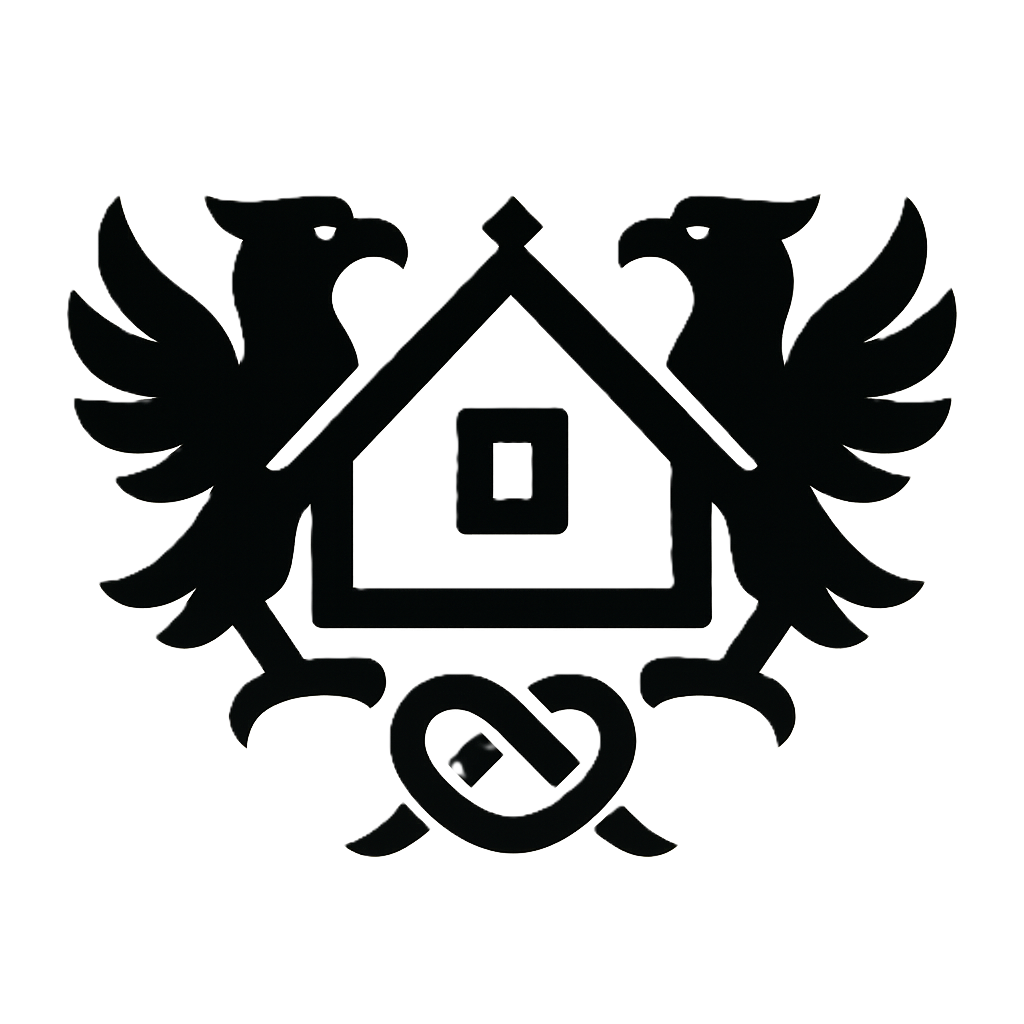Conquer Your Dell Precision 3530: The Ultimate Guide to Mastering Your Refurbished Business Laptop
Stepping into the world of refurbished laptops can be daunting, especially with a powerful machine like the Dell Precision 3530. Concerns about its condition, driver installation, adapting to Windows 11, and maximizing performance are all valid. This comprehensive guide addresses these anxieties, providing step-by-step instructions, expert troubleshooting tips, and invaluable resources to ensure you unlock the full potential of your refurbished Dell Precision 3530 and enjoy seamless productivity. We'll cover everything from pre-delivery checks to advanced optimization techniques, guaranteeing a smooth transition and a long-lasting working relationship with your new laptop.
Pre-Flight Check: Inspecting Your Refurbished Dell Precision 3530
The Unboxing Ritual
Before the excitement of using your new Dell Precision 3530 takes over, take a moment for a meticulous unboxing. Carefully open the shipping carton, noting its condition—significant damage to the box might indicate rough handling that could have affected the laptop. Gently remove the laptop from its protective packaging, inspecting the exterior for any immediate signs of physical damage such as dents, scratches, or cracks. Document any imperfections with photos. This initial visual inspection is crucial for protecting your rights under the warranty should any pre-existing issues surface later. If you detect damage, contact the seller immediately; this is a key step in a successful refurbished laptop purchase.
Visual Inspection Checklist
- Screen: Carefully examine the screen for scratches, dead pixels (permanently dark or bright pixels), or backlight bleed (uneven illumination). A bright light source behind the screen can help highlight imperfections.
- Keyboard and Trackpad: Check each key for proper function and look for any signs of wear, damage, or sticking keys. Inspect the trackpad for scratches, responsiveness and smooth gliding action.
- Ports and Connections: Examine all ports (USB, HDMI, Ethernet, etc.) for any signs of damage or excessive wear. Gently insert and remove a USB cable in each port to verify functionality.
- Battery: Carefully inspect the battery for any signs of swelling, damage, or unusual wear. A swollen battery is a serious safety hazard and should be reported to the seller immediately.
Power-On Self-Test (POST)
Once you’ve completed the visual inspection, it's time for the Power-On Self-Test (POST). Plug in the power adapter and press the power button. During POST, your laptop will run a series of diagnostic checks. Watch carefully for any error messages, beeps, or unusual behavior. A successful boot will typically show the Dell logo, followed by the Windows 11 boot sequence. Note any error codes; these can provide critical information for troubleshooting problems. If the system fails to boot, document any error messages, beeps, or visual indicators and contact the seller or Dell support immediately.
Initial System Checks
After a successful POST, verify basic functionality. Connect to your Wi-Fi network and browse the internet; this tests your Wi-Fi adapter and network connectivity. Listen for audio output through the speakers or headphones, testing your sound card. Type on the keyboard and use the trackpad, checking for proper input responsiveness. These basic checks will help identify any immediate hardware issues.
Software Validation & Warranty Verification
Check for pre-installed software such as antivirus programs. Verify that the operating system (Windows 11) is genuine and activated. This can be done through the Settings app under "System" and "About". Ensure the provided antivirus software is up-to-date. Finally, locate the warranty information and carefully review the terms and conditions. Understand the warranty duration, what it covers, and how to file a claim should any issues arise. Retain a copy of the warranty information for future reference.
Driver's Seat: Installing and Managing Drivers for Optimal Performance
Locating the Correct Drivers
Before you begin installing any drivers, find the correct ones from Dell's support website. Locate the service tag on a sticker on the bottom of the laptop, and note the exact operating system installed (Windows 11 Home or Pro). Use this information to find the precise driver set for your Dell Precision 3530 configuration. Downloading drivers from unofficial sources is strongly discouraged as they may be corrupted or contain malware. Always use Dell's official support website to ensure you have the correct and secure drivers.
Step-by-Step Driver Installation Guide
- Download Drivers: Navigate to the Dell support website, enter the service tag, and download the required drivers (graphics, network, audio, etc.)
- Run Installer: Double-click the downloaded driver installer and follow the on-screen instructions. Each driver might require a separate installation.
- Restart: After each driver installation, restart your computer to ensure the changes take effect. Failing to restart could result in system instability or driver conflicts.
- Verify Installation: After restarting, check if the driver has installed correctly using Device Manager (see next section).
- Troubleshooting: If you encounter errors during installation, refer to Dell's support documentation for troubleshooting tips or contact their support team directly.
Understanding Device Manager
Device Manager is a built-in Windows 11 utility that displays all devices and drivers installed on your computer. You can access it by searching for "Device Manager" in the Start Menu. Open the Device Manager and examine the list for any devices with yellow exclamation marks or other error indicators. These indicate drivers that might not be installed or are malfunctioning. Right-clicking on the device allows you to update, uninstall, or troubleshoot individual drivers. This is an essential tool for maintaining optimal hardware performance.
Checking for Driver Updates
Regular driver updates are essential for maintaining the optimal performance and stability of your laptop. Use Windows Update to check for available driver updates. Additionally, visit Dell's support website regularly to check for any new drivers released for your Dell Precision 3530. Updating drivers from both Windows Update and Dell's website ensures you have the most recent versions with bug fixes and performance enhancements.
Windows 11 Wrangling: Mastering the New Operating System
Key Differences Between Windows 10 and Windows 11
Transitioning from Windows 10 to Windows 11 involves adapting to a new user interface. Windows 11 features a centered Start Menu, redesigned Taskbar, and rounded corners. The overall aesthetic is cleaner and more modern. Some users might initially find the changes disruptive, so take time to familiarize yourself with the new interface. The key is to experiment with the new features and shortcuts to streamline your workflow. Utilize Microsoft's online resources and tutorials to fully understand the new OS features.
Navigating the Windows 11 Interface
The Start Menu in Windows 11 is centrally located and provides quick access to commonly used apps and settings. The Taskbar, also centered, displays open applications and allows for quick switching between them. The Action Center provides quick access to system notifications and settings. Explore the Settings app for a comprehensive overview of system settings and customization options. The File Explorer, used for managing files and folders, remains largely similar to Windows 10, though with a slightly updated design.
Optimizing Windows 11 Settings for Performance
Windows 11 offers various settings to optimize performance and user experience. Adjust power settings in the Control Panel to select a power plan (Balanced, High Performance, or Power Saver) based on your needs. Manage notifications to reduce distractions. Customize your desktop background, themes, and widgets to suit your preference. These settings will greatly impact the responsiveness and battery life of your system.
Essential Windows 11 Shortcuts and Tips
- Windows Key + L: Lock your computer
- Windows Key + D: Show/hide desktop
- Windows Key + Tab: Open Task View
- Windows Key + Shift + Left/Right Arrow: Move windows between monitors
- Windows Key + X: Open the Quick Link Menu for system settings
Extending the Life: Maximizing Battery Life and Performance
Power Management Settings
Access power plan settings in the Control Panel or by searching "Power Options" in the Start Menu. Choose the power plan that balances performance with battery life. The Balanced plan is a good starting point; the Power Saver plan extends battery life but reduces performance, while High Performance prioritizes performance over battery life. Adjust settings within each power plan to further optimize battery usage and system responsiveness.
Screen Brightness and Display Settings
Lowering screen brightness significantly reduces power consumption. In the Settings app, under System, then Display, adjust brightness to a comfortable level without straining your eyes. Disabling unnecessary visual effects, such as animations and transparency, can also improve performance and battery life. These changes, while subtle, add up to significant battery life improvements over time.
Background Apps and Processes
Resource-intensive background apps consume significant battery life and system resources. Open Task Manager (Ctrl+Shift+Esc) to monitor resource usage. Identify apps consuming excessive CPU, memory, or disk resources. Right-click on unnecessary apps and processes to end them. This optimization significantly enhances performance and battery life.
Battery Calibration (if applicable)
Battery calibration, while less relevant on modern laptops with lithium-ion batteries, helps improve the accuracy of the battery life estimate. This process involves fully charging and discharging the battery multiple times. However, for the Dell Precision 3530, this is typically not necessary; the system's built-in battery management will handle accurate reporting. Rely on the system's reported battery percentage rather than manual calibration methods.
SSD Optimization
SSDs, unlike traditional hard drives, don't require defragmentation. However, they can benefit from regular disk cleanup. Use Windows' built-in disk cleanup utility (search for "Disk Cleanup" in the Start Menu) to remove temporary files and other unnecessary data. Disable unnecessary startup programs using the Task Manager to improve boot times and overall performance. This prevents the system from needlessly loading resource-intensive programs on startup.
Troubleshooting & Security: Keeping Your Dell Precision 3530 Running Smoothly and Securely
Addressing Slow Performance
Slow performance can stem from various factors. Start by checking resource usage with Task Manager to identify resource-intensive processes. Run a full scan with your antivirus software to eliminate malware. Uninstall unnecessary software to free up disk space and reduce startup programs. If the problem persists, consider increasing RAM or replacing the hard drive with a faster SSD.
Wi-Fi Connectivity Troubleshooting
Troubleshooting Wi-Fi problems involves verifying your network settings, ensuring the Wi-Fi adapter is enabled, and restarting your router and modem. Update your network drivers. Check for interference from other devices, and ensure your laptop is within range of the Wi-Fi router. If the issue persists, contact your internet service provider or consult Dell's support documentation.
Data Backup Strategies
Regular data backup is crucial for data protection. Implement a robust backup strategy using cloud storage services (like OneDrive, Google Drive, or Dropbox) or an external hard drive. Create backups regularly and store them in a safe, separate location to prevent data loss in case of hardware failure or theft.
Malware Protection and Security Best Practices
Install a reputable antivirus program and keep it updated. Use strong and unique passwords for online accounts. Enable Windows Defender and Firewall features for comprehensive system protection. Avoid clicking on suspicious links or downloading files from unknown sources. Regularly update your operating system and software to patch security vulnerabilities.
Advanced Troubleshooting with Event Viewer
The Windows Event Viewer logs system events, including errors and warnings. Access it by searching for "Event Viewer" in the Start Menu. Examine the logs to identify the root cause of system errors. Use the information to research the error codes or consult online resources or Dell support. This is a powerful tool for advanced troubleshooting.

Conclusion
Mastering your refurbished Dell Precision 3530 doesn't have to be intimidating. By following the steps outlined in this guide, you'll be equipped to handle pre-delivery checks, driver installation, Windows 11 adaptation, battery optimization, troubleshooting, and data security. Remember to leverage the resources provided by Dell and the Windows community to address any challenges you encounter. With a little know-how, you’ll unlock the full potential of this powerful machine and enjoy years of reliable performance.