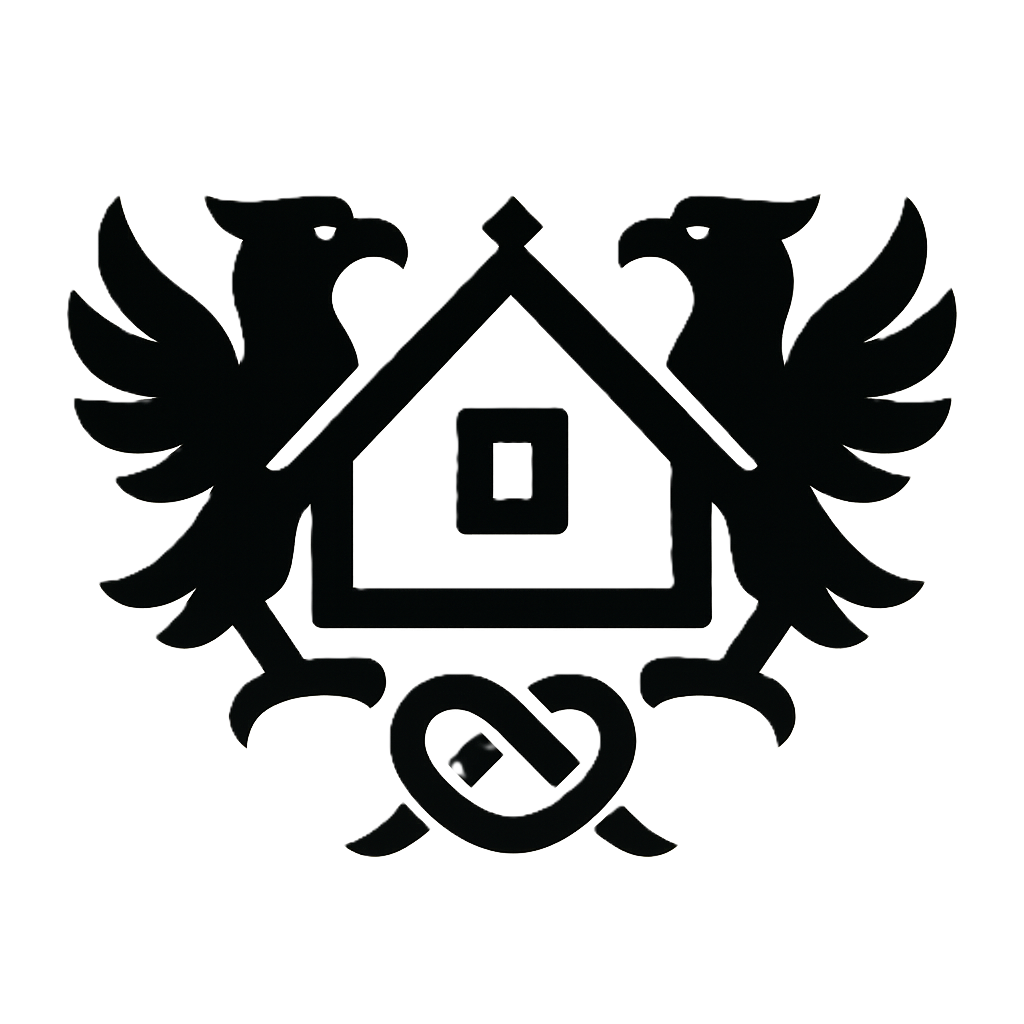Conquer Your HP ProBook x360 11 G2: The Ultimate Guide to Setup, Troubleshooting, and Optimization
Buying a used HP ProBook x360 11 G2? Navigating the setup, troubleshooting potential issues, and unlocking its full potential can seem daunting. This definitive guide provides a step-by-step walkthrough, covering everything from initial setup and security to advanced optimization techniques and effective touchscreen usage. Whether you're a tech novice or an experienced user, we'll equip you with the knowledge to master your HP ProBook x360 11 G2 and get the most out of your investment. This guide addresses common problems like driver installation, battery life optimization, and tackling connectivity challenges. Let's get started!
Section 1: Setting Up Your Used HP ProBook x360 11 G2 Securely
1.1 Initial Power-On and BIOS Settings:
Before you even think about Windows 11, familiarize yourself with the BIOS. Power on your HP ProBook x360 11 G2. You'll usually see the manufacturer's logo, then a prompt to enter the BIOS. This is typically done by pressing the Esc, F2, F10, or F12 key repeatedly during startup – the exact key varies depending on the model. The BIOS is the pre-boot environment, and navigating it can be crucial for troubleshooting and optimization. Inside, you'll find settings to control boot order (very important if you need to boot from a USB drive for repair or installation), date and time, and potentially more advanced options like disabling specific hardware components for troubleshooting (useful if you encounter unexpected issues). Incorrect BIOS settings can lead to boot failures, so make changes cautiously. Consult your HP ProBook x360 11 G2 manual for specific key combinations and BIOS navigation instructions. Expert Tip: Check the boot order to ensure your primary boot device is the internal SSD, and not an external device, to avoid boot issues.
1.2 Windows 11 Setup and Account Creation:
Once you’ve navigated the BIOS (if necessary), the Windows 11 setup will begin. Follow the on-screen prompts, selecting your language, region, keyboard layout, and connecting to your Wi-Fi network. The most critical step is creating a strong, unique password for your user account. Avoid using easily guessable passwords, and consider using a password manager to generate and store complex passwords securely. A weak password is a major security vulnerability, especially on a used laptop. Common Mistake: Skipping the creation of a strong password. This leaves your system vulnerable to unauthorized access. Expert Tip: Use a longer password (12 characters or more) with a mix of uppercase and lowercase letters, numbers, and symbols.
1.3 Essential Driver Installation:
After Windows 11 setup, ensure all necessary drivers are installed. Missing or outdated drivers can lead to poor performance, hardware malfunctions, and connectivity issues. Go to HP's support website (support.hp.com), enter your laptop's product number (typically found on a sticker on the bottom of the device), and download the latest drivers for your operating system (Windows 11). Pay close attention to installing the correct drivers for your specific hardware components (Wi-Fi adapter, graphics card, etc.). Common Mistake: Installing the wrong drivers. This can cause system instability or even hardware damage. Expert Tip: Create a restore point before installing any drivers, to easily revert if issues arise.
1.4 Securing Your Laptop:
Security is paramount, especially with a used laptop. Install reputable antivirus software (like Windows Defender, which is built-in, or a third-party option like Bitdefender or Norton) and ensure real-time protection is enabled. Enable automatic updates for both Windows and your antivirus software to receive crucial security patches regularly. Keep your operating system updated for the best security against potential threats. Also, be mindful of phishing attempts. Expert Tip: Enable two-factor authentication (2FA) for all online accounts, including your Microsoft account, for added security.
1.5 Initial System Check:
Once the setup is complete and the drivers are installed, run a basic system check to identify any initial hardware or software problems. Windows 11 provides built-in tools like System Information (search for it in the Start Menu) to check hardware specs and detect any issues. You can also use the Event Viewer to identify any errors or warnings that may need attention. Expert Tip: Check the disk space available on your SSD. Low disk space can significantly impact performance.
Section 2: Troubleshooting Common HP ProBook x360 11 G2 Problems
2.1 Addressing Slow Performance:
Slow performance on an HP ProBook x360 11 G2, especially a used one, is often due to the SSD. Use Windows Disk Cleanup (search for it in the Start Menu) to remove temporary files and unnecessary data. While defragmentation is generally not recommended for SSDs (as it's unnecessary and can potentially reduce its lifespan), consider running a check disk (chkdsk C: /f /r in Command Prompt) to check for and repair potential errors on the drive. Expert Tip: Monitor your disk usage using Task Manager (Ctrl+Shift+Esc) to identify resource-intensive processes that may be slowing your system down.
2.2 Fixing Battery Issues:
Older batteries tend to degrade over time. Check the battery health in Windows’ power settings. If the battery is severely degraded, you may need a replacement. Optimize your power settings for improved battery life; choose the Power Saver power plan, lower your screen brightness, and disable unnecessary background applications. Common Mistake: Leaving the laptop plugged in all the time when the battery is fully charged. This can prematurely age the battery. Expert Tip: Regularly calibrate your battery by fully discharging it and then charging it to 100%.
2.3 Resolving Connectivity Problems:
Connectivity problems (Wi-Fi, Bluetooth) are often driver-related. Reinstall your network drivers, restarting your network adapter after the installation. Also check your network settings to ensure the correct network profile is selected, and that the Wi-Fi adapter is enabled. If using Bluetooth, ensure Bluetooth is enabled in your device settings, and that your devices are correctly paired. Common Mistake: Failing to check the basics, such as making sure Wi-Fi is turned on.
2.4 Troubleshooting Touchscreen Functionality:
Unresponsive or inaccurate touchscreen input may be due to driver issues, but it can also indicate a hardware problem. Try reinstalling the touchscreen drivers. If the issue persists, you may need to consult HP's support resources or a professional repair technician. Expert Tip: Check for any physical damage to the touchscreen itself.
2.5 Hardware Diagnostics:
For more comprehensive hardware diagnostics, use HP Support Assistant (downloadable from HP's support website) or built-in Windows tools. These tools will run tests on your hardware components and help you to identify any potential malfunctions. Expert Tip: Regularly run hardware diagnostics to proactively identify and address potential problems.
Section 3: Mastering the HP ProBook x360 11 G2 Touchscreen and 360-Degree Hinge
3.1 Understanding Different Modes:
The 360-degree hinge allows for versatile usage. Laptop mode is for standard use, tablet mode is for handheld use, tent mode is ideal for presentations, and stand mode is useful for watching videos. Experiment with each mode to find what works best for different tasks.
3.2 Optimizing Touch Input:
The touchscreen supports various input methods, including finger gestures and potentially pen input (depending on the configuration). Practice using the touchscreen for different actions (scrolling, tapping, etc.) to get comfortable.
3.3 Using Windows 11 Tablet Mode:
When using the laptop in tablet mode, Windows 11 will automatically optimize its interface for touch input. The Start menu expands, and apps will become easier to access and manipulate with touch. Familiarize yourself with the settings specific to tablet mode.
3.4 Gesture Controls:
Windows 11 supports various touchscreen gestures for navigation. Mastering these gestures can dramatically speed up your workflow. These include swiping, pinching to zoom, and two-finger scrolling.
Section 4: Extending Battery Life and Optimizing Performance
4.1 Power Plan Customization:
Windows 11 offers several power plans (High Performance, Balanced, Power Saver). Choose the plan that best balances performance and battery life. You can also customize each plan to fine-tune settings for optimal energy efficiency.  Expert Tip: Adjust the screen brightness and sleep timeout settings to save power.
Expert Tip: Adjust the screen brightness and sleep timeout settings to save power.
4.2 Background App Management:
Resource-intensive apps running in the background drain battery life and slow down your system. Use Task Manager to identify and close or disable these applications.
4.3 Display Brightness and Screen Timeout:
Lowering your screen brightness and decreasing the screen timeout significantly improves battery life. Use the function keys ( ) to quickly adjust brightness.
) to quickly adjust brightness.
4.4 Using Sleep Mode Effectively:
Using sleep mode instead of shutting down conserves battery power and reduces boot times. Make sure to enable sleep mode in your power settings.
Section 5: Essential Resources and Further Support
5.1 Finding Drivers and Updates:
Regularly check HP's support website for the latest drivers and updates for your HP ProBook x360 11 G2. Use your laptop's product number to find the correct downloads.
5.2 Utilizing HP Support Assistant:
HP Support Assistant provides easy access to drivers, troubleshooting tools, and other support resources specific to your laptop model.
5.3 Community Forums and Online Resources:
If you encounter problems that you cannot solve yourself, online forums and communities dedicated to HP laptops can be a valuable source of help.
Conclusion
Mastering your used HP ProBook x360 11 G2 involves more than just initial setup. By following the steps and tips outlined in this guide, you've equipped yourself with the knowledge to troubleshoot common issues, optimize performance, extend battery life, and fully utilize the touchscreen capabilities. Remember to prioritize security and regularly update your drivers and software for optimal performance and protection. With a little understanding and proactive maintenance, your HP ProBook x360 11 G2 will serve you well for years to come.