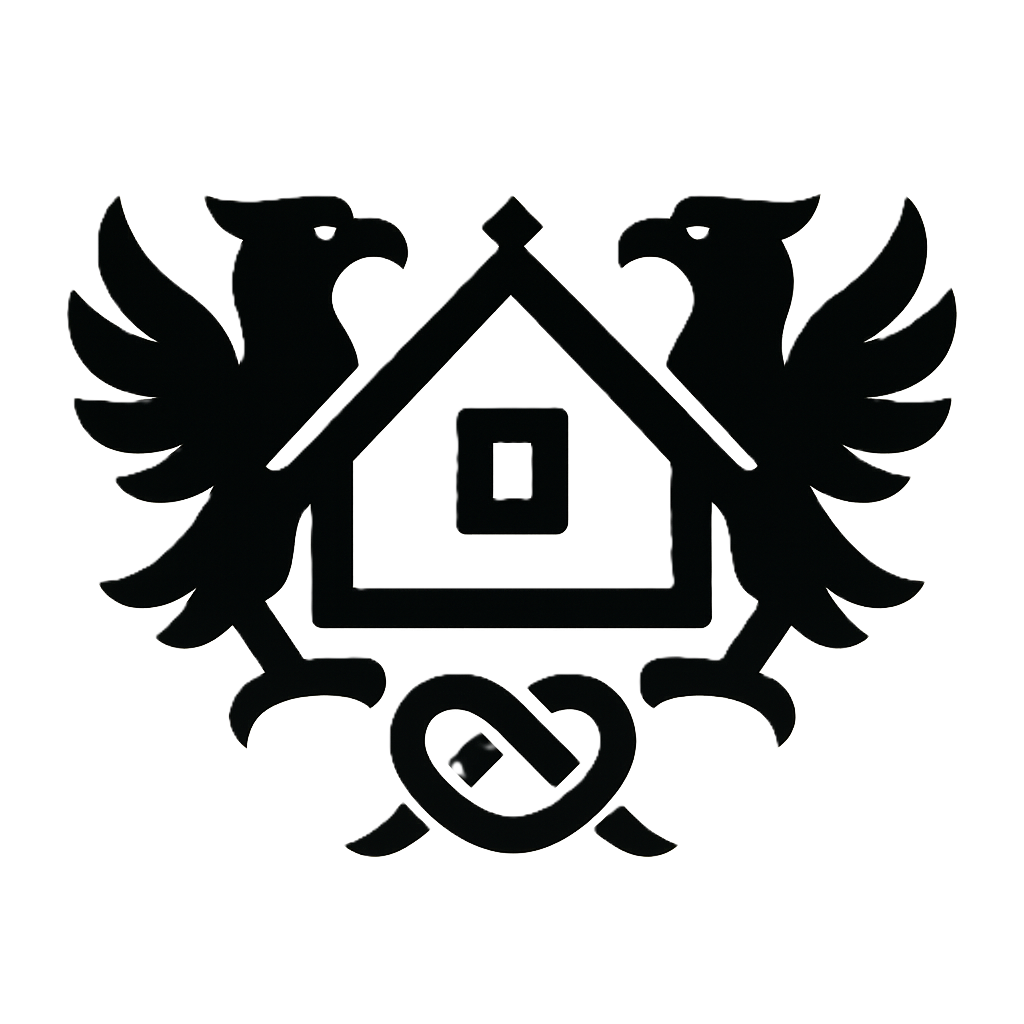Conquer Your Xiaomi 15 Ultra: The Ultimate Guide to Mastering Your New Smartphone
The Xiaomi 15 Ultra represents a significant leap forward in smartphone technology, boasting a phenomenal camera system, lightning-fast performance, and an elegantly crafted design. However, its advanced features and the heavily customized MIUI interface can feel initially overwhelming. This comprehensive guide is designed to alleviate those frustrations, transforming you from a novice user into a true Xiaomi 15 Ultra master. We'll cover everything from the initial setup and MIUI customization to mastering the camera, optimizing battery life, and troubleshooting common issues, ensuring you unlock the full potential of your device.
Section 1: Unboxing and Initial Setup: From First Power-On to Personalized Perfection
Powering Up and Initial System Setup: Your Xiaomi 15 Ultra Journey Begins
Once you've unboxed your Xiaomi 15 Ultra, the first step is powering it on. Simply press and hold the power button until the screen lights up. You'll then be guided through the initial setup process. This involves selecting your preferred language, connecting to your Wi-Fi network (crucial for smooth software updates and app downloads), and agreeing to the terms and conditions. This is where you also make the important decision of how to transfer data from your previous phone. Xiaomi provides several options: you can restore data via a Google account backup (recommended for ease and safety), utilize a local transfer method (if you're switching from another Xiaomi or Android device), or choose to set up the phone as a new device, starting fresh. Choosing the right data transfer method is essential – a botched transfer can lead to data loss, so carefully follow the on-screen instructions. Remember, if you're unsure, always opt for a Google Backup restore, which ensures the safest and most comprehensive data transfer.
Setting Up Biometric Security (Fingerprint & Face Unlock): Enhancing Your Phone's Security
For enhanced security, setting up biometric authentication is highly recommended. The Xiaomi 15 Ultra offers both fingerprint and face unlock. To enroll your fingerprint, navigate to Settings > Security & Privacy > Fingerprint & face recognition > Fingerprint. Follow the on-screen instructions, ensuring you thoroughly cover the sensor surface with each registered finger. Registering multiple fingers is advisable for redundancy. Face unlock is similarly straightforward, accessible within the same Fingerprint & face recognition menu. However, it’s crucial to understand that face unlock is less secure than fingerprint scanning, and its performance can be affected by lighting conditions. It's good practice to use both methods for the strongest security. If you encounter problems with registration, make sure your finger or face is clean and properly positioned. If issues persist, consult Xiaomi's support documentation.
Google Account Setup & Essential App Installation: Accessing the Google Ecosystem
Setting up a Google account is essential for accessing the Google Play Store, downloading apps, using Google services (Gmail, Drive, Maps, etc.), and backing up your data. You'll be prompted to sign in during the initial setup, but you can always do it later via Settings > Accounts > Add account > Google. Once your Google account is set up, you'll have access to the Play Store. From here, download essential apps – and only those you genuinely need. Remember to pay attention to app permissions during installation; restrict apps to only the necessary permissions to enhance your privacy and security. Avoid granting unnecessary permissions such as access to your location, contacts, or microphone unless absolutely required by the app's functionality.
MIUI’s First Impressions: Navigating the Interface and Understanding Key Differences from Stock Android
The Xiaomi 15 Ultra runs on MIUI, a heavily customized version of Android. This means you'll find some differences compared to stock Android. The notification shade, quick settings panel, and app drawer organization may be arranged differently, potentially causing some initial confusion. MIUI often includes additional features and customization options not found in stock Android, but this can also lead to a steeper learning curve. Spend some time exploring the settings menu to familiarize yourself with its layout and functionalities. Don't be afraid to experiment; most changes are easily reversible. Online resources such as Xiaomi's official website and user forums can also be invaluable for resolving any initial confusion.
Section 2: Unleash the Power of MIUI: Customization and Advanced Features
Mastering MIUI's Theme Engine: Customizing Wallpapers, Icons, and Fonts
MIUI's strength lies in its extensive customization options. One of the most popular aspects is its theme engine, allowing you to drastically alter the phone's visual appearance. You can change wallpapers, icon packs, fonts, and even system sounds. Access the theme store through the Themes app pre-installed on your phone. Thousands of themes are available, offering everything from minimalist designs to vibrant and playful options. Remember that some themes may be paid, while others are free. Be mindful of the source of downloaded themes; ensure you download from reputable sources to avoid malware or compromised system stability. Experiment with various themes to find the perfect visual style that matches your preferences.
Advanced Customization Options: Gestures, Second Space, and Granular App Permissions
MIUI offers a wealth of advanced customization features beyond themes. Gesture navigation allows you to control the phone using intuitive gestures instead of traditional on-screen buttons, improving efficiency and screen real estate. The "Second Space" feature lets you create a separate, private profile on the same phone, ideal for separating personal and work data. Perhaps most importantly, MIUI allows for very granular app permission control. This means you can precisely control which permissions each app has access to, protecting your privacy and data security. To access these settings, navigate to Settings > Additional Settings > Gestures for gestures, Settings > Apps > Second Space for the second space, and Settings > Apps > App permissions for controlling app permissions. These features are powerful but require careful configuration for optimal results. Consult online tutorials and Xiaomi's support website if needed.
Removing Bloatware (Safely!): Optimizing Your Xiaomi 15 Ultra
MIUI often comes pre-installed with several apps (bloatware) that some users find unnecessary. While removing some bloatware is generally safe, it's crucial to proceed with caution. Removing critical system apps can destabilize your device. Focus on apps you're sure you won't use, and only attempt removal if you're comfortable with potential consequences. Before uninstalling anything, research online to ensure the app isn't crucial for system functionality. If you're hesitant, leave it alone. Remember, there's always a risk of system instability if you incorrectly uninstall system apps. If your phone starts to malfunction, you may need a factory reset – a last resort that erases all data. Proceed slowly and carefully, and if in doubt, seek assistance from online forums or Xiaomi support.
Optimizing Notifications and Quick Settings: Tailoring Your Notifications
The notification and quick settings panels are crucial for daily usability. MIUI allows extensive customization, allowing you to control what appears in your notification shade and which settings are readily accessible. You can prioritize notifications from specific apps, block unwanted notifications completely, and customize the quick settings tiles to include your most frequently used settings (Wi-Fi, Bluetooth, flashlight, etc.). Spend time organizing these panels to reflect your usage patterns. This improvement in usability can have a dramatic effect on your daily interaction with your device. Experiment with different layouts to find the perfect balance between convenience and information.
Section 3: Mastering the Xiaomi 15 Ultra Camera: From Stunning Snapshots to Professional Photography
Understanding the Camera App Interface: Navigating Modes and Settings
The Xiaomi 15 Ultra's camera system is a standout feature. The camera app interface is relatively intuitive, but understanding its various modes and settings is key to capturing stunning photos and videos. Familiarize yourself with the different modes: Photo (standard photography), Video (various video recording options), Pro (manual controls for advanced users), Portrait (depth-of-field effects), Night (low-light photography), and more. Explore each mode to understand its functionalities and settings. Mastering the basics of each mode will be crucial to achieving high-quality results. Don't be afraid to experiment with different settings; the learning curve is steep, but the rewards are worth it.
Camera Settings for Various Shooting Scenarios: Adapting to Different Conditions
Different shooting scenarios call for different settings. Low-light photography benefits significantly from Night Mode, which employs sophisticated algorithms to brighten images without excessive noise. Portrait mode excels at capturing professional-looking portraits with a shallow depth of field (bokeh effect), requiring you to adjust the aperture and focal length to control background blur. Landscape photography often necessitates using HDR (High Dynamic Range) to capture a wider range of tones and details, helping to preserve both highlights and shadows. Familiarize yourself with the settings within each mode, and experiment to see how these settings affect your images.
Unlocking RAW Image Capture for Superior Editing: Taking Control of Your Images
Shooting in RAW format unlocks far greater flexibility in post-processing. RAW files contain significantly more image data compared to JPEGs, providing more room for adjustments to exposure, white balance, shadows, and highlights during editing. To enable RAW capture, typically, you need to access the camera's pro settings or advanced options within the camera application. Once enabled, you'll be able to capture photos in a RAW format (.dng is a typical RAW file format). Note that RAW files are much larger than JPEGs, therefore be mindful of storage space. However, they allow for greater creative control during post-processing using photo editing software like Adobe Lightroom, Photoshop, or free alternatives like GIMP. The difference in post-editing capabilities can dramatically improve the quality of your photos.
Utilizing Advanced Camera Features (e.g., Pro Mode, Video Recording Settings): Mastering the Camera
The Xiaomi 15 Ultra's Pro mode provides full manual control over ISO, shutter speed, aperture, and focus, allowing for truly creative photography. This mode empowers you to capture images with precise exposure and depth of field. Mastering Pro mode requires practice and a solid understanding of photographic principles. Experiment with different settings under varying lighting conditions to develop your photographic skills. Similarly, exploring video recording settings, including resolution, frame rate, and bitrate, allows you to capture high-quality videos optimized for different purposes.
Section 4: Maximizing Battery Life and Troubleshooting Common Issues
Understanding Battery Usage Patterns: Identifying Battery Draining Apps
Effective battery management starts with understanding your phone's power consumption habits. The Xiaomi 15 Ultra provides detailed battery usage statistics, showing which apps consume the most power. This information helps you identify power-hungry apps and take steps to optimize their usage. High battery usage from a specific app might indicate a problem with that app, a need to restrict its background activity, or a need to update it to the latest version. Regularly reviewing this information is essential for maintaining optimal battery life.
Optimizing Power Settings: Power Saving Modes and Battery Optimization Tips
MIUI offers various power-saving modes, ranging from moderate power saving to extreme power saving. These modes limit background app activity, reduce screen brightness, and restrict certain features to extend battery life. Choosing the right power-saving mode depends on your needs. Additionally, simple steps like reducing screen brightness, limiting background app activity (especially for apps you rarely use), and disabling location services when not needed can dramatically increase battery life. Balancing convenience and power consumption is key to finding the optimal settings for your usage.
Troubleshooting Slow Performance & App Crashes: Resolving Performance Bottlenecks
If your Xiaomi 15 Ultra starts to experience slow performance or app crashes, several troubleshooting steps can help. Start by clearing the cache of individual apps or clearing the entire cache partition (be aware, this may temporarily slow down the phone, but it could fix a lot of issues). Restarting the phone is often effective in resolving temporary glitches. Uninstalling unnecessary apps frees up storage space and resources. If problems persist, consider a factory reset (after backing up your data), as a last resort. It's crucial to find the root cause of these issues, rather than resorting to a complete data wipe without trying other steps first. Online resources can often pinpoint causes and offer specific solutions.
Resolving Connectivity Issues (Wi-Fi, Mobile Data, Bluetooth): Fixing Connectivity Problems
Connectivity problems (Wi-Fi, mobile data, Bluetooth) are common issues. For Wi-Fi, check your router's settings, ensure the Wi-Fi password is correct, and try restarting both your phone and the router. For mobile data, ensure mobile data is enabled and you have sufficient signal strength. Contact your carrier if there are network outages. Bluetooth pairing issues can stem from various causes, such as the device being out of range or having incorrect pairing codes. Try restarting both devices and ensuring that Bluetooth is enabled on both devices. Systematic troubleshooting, starting with the simplest steps, is crucial for resolving connectivity issues quickly.
Section 5: Staying Up-to-Date and Unveiling Hidden Gems
Understanding Xiaomi's Software Update Strategy: How and When to Expect Updates
Xiaomi releases software updates periodically, including Android version updates and security patches. The update schedule varies by region and device model, so it's difficult to predict the exact timing of updates. However, you can check for updates manually by navigating to Settings > About Phone > System Updates. Xiaomi's update strategy isn't always predictable, and some users may experience delays. Staying informed via official Xiaomi channels and online forums can help you manage expectations.
Discovering Hidden Features: One-Handed Mode, Game Turbo, Split-Screen Multitasking
The Xiaomi 15 Ultra offers many hidden features designed to enhance usability and performance. One-handed mode shrinks the screen's display area, making it easier to reach all parts of the screen with one hand. Game Turbo mode optimizes performance and resource allocation during gaming sessions for improved gameplay. Split-screen multitasking allows you to run two apps simultaneously, improving productivity. These features can be discovered in the Settings menu, often under "Additional settings" or similar sections. Exploring these options and learning how to use them can significantly improve your Xiaomi 15 Ultra experience.
Conclusion
This guide provides you with the tools and knowledge to fully embrace your Xiaomi 15 Ultra. From setting it up and customizing its interface to mastering the camera and resolving common issues, you're now well-equipped to take full advantage of all its features. Remember to regularly check for software updates and continue exploring the hidden gems this device has to offer. Enjoy the Xiaomi 15 Ultra journey!