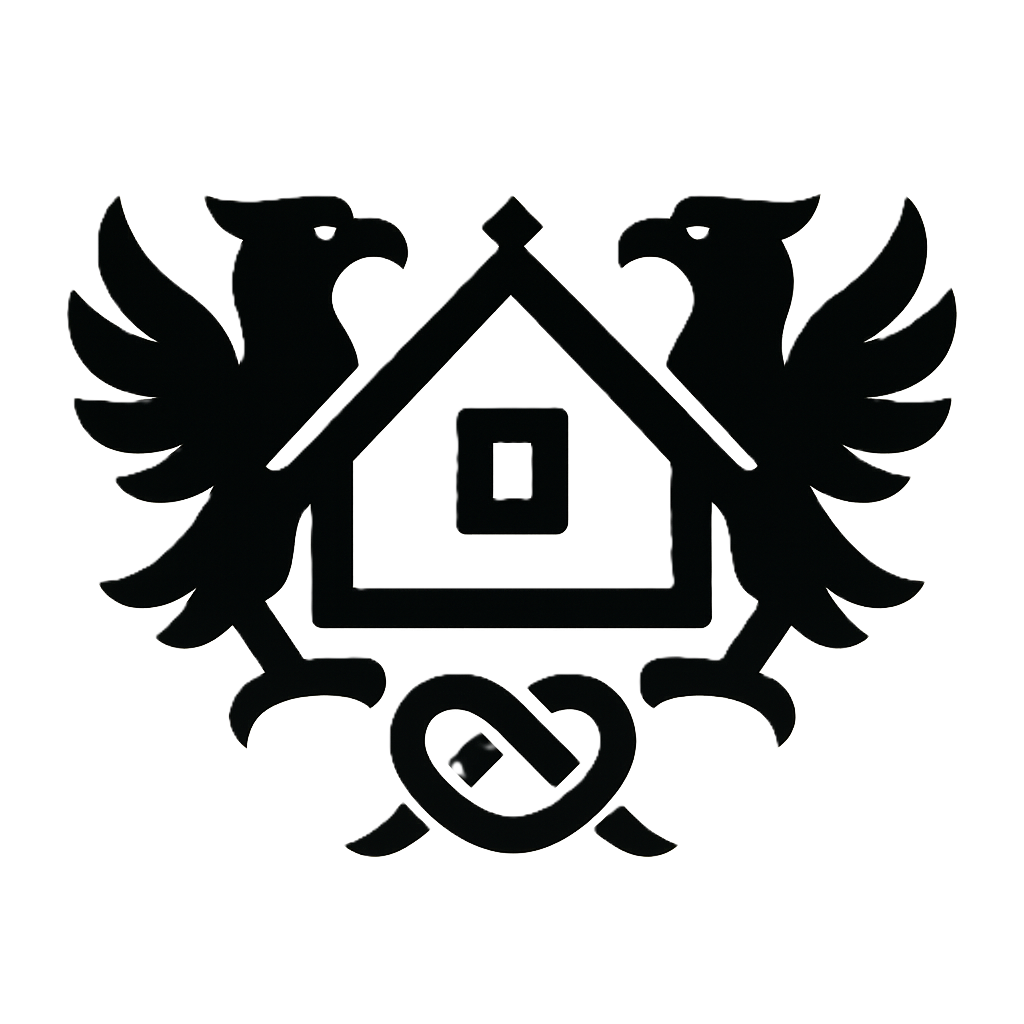Conquer TikTok & TikTok Shop on Your Chromebook: The Ultimate Guide
Frustrated with laggy TikTok videos or a clunky TikTok Shop experience on your Chromebook? Many Chromebook users face challenges accessing and utilizing TikTok’s full potential, from app compatibility issues to navigating the complexities of online shopping within the platform. This definitive guide provides a step-by-step walkthrough, tackling common problems and equipping you with expert tips to master both TikTok and TikTok Shop on your Chromebook, regardless of your technical expertise. We’ll cover everything from downloading the app (where possible) to optimizing settings, securing your payments, and troubleshooting common issues, ensuring a smooth and secure shopping experience.
Section 1: Accessing TikTok on Your Chromebook: App vs. Web
1.1: Downloading and Installing the TikTok App (If Supported):
The ideal way to experience TikTok is through its dedicated app. However, not all Chromebooks support Android apps, a key limitation. Before attempting to download, check your Chromebook's compatibility. Go to the Google Play Store (usually accessible through your Chromebook's app launcher). Search for "TikTok." If the app is listed and displays a "Install" button, you're in luck! Click the button and follow the on-screen instructions. The app will download and install automatically. If you encounter an error message like "App not compatible with this device," unfortunately, your Chromebook doesn't currently support the Android version of TikTok. In this case, you'll need to rely on the web version, detailed in the next section.
Troubleshooting App Installation Issues: If the app fails to install, try these steps: Ensure your Chromebook is connected to a stable internet connection. Check for available system updates for your Chromebook's operating system (Chrome OS). Restart your Chromebook. If the problem persists, consult Google's support resources for Chrome OS troubleshooting.
1.2: Using TikTok on Your Chromebook via the Website:
If your Chromebook doesn't support Android apps, or you prefer using a browser-based experience, access TikTok through its official website at tiktok.com. Simply open your Chrome browser, type in the address, and press Enter. You'll be greeted with the familiar TikTok interface. While the website offers most core TikTok functions, certain features might be less intuitive or may function differently compared to the dedicated app. For easier access, bookmark the website by clicking the star icon usually found in the browser's toolbar. This will save the link for quick future access.
Keyboard Shortcuts for Efficiency: The TikTok website supports several keyboard shortcuts for enhanced navigation. For example, the spacebar can often be used to play/pause videos, while the arrow keys can be used to navigate through your feed. Experimenting with different key combinations will reveal time-saving options.
1.3: Connecting Your Accounts:
Linking your existing social media accounts (Facebook, Instagram, etc.) to TikTok can significantly enhance your experience, particularly within TikTok Shop. After logging into TikTok (either through the app or website), look for settings or profile options. Usually, a section dedicated to account connections will be available. Follow the prompts to connect your preferred social media platforms. This allows for easy sharing of your TikTok content to other platforms and leverages your existing network to boost visibility for your TikTok Shop activities.
Important Note: Carefully review the permissions requested by TikTok before connecting any account. Ensure you are comfortable with the level of data sharing.
Section 2: Optimizing Your Chromebook for Peak TikTok & TikTok Shop Performance
2.1: Chromebook Settings Adjustments:
Optimizing your Chromebook’s settings is crucial for a smooth TikTok and TikTok Shop experience, especially if you have a lower-end Chromebook. First, close all unnecessary browser tabs and applications. Each open tab consumes system resources. Next, adjust your screen brightness. Lowering it reduces power consumption and extends battery life. If your Chromebook allows for it (this is less common on Chrome OS), you may be able to increase the RAM allocated to the browser. Consult your Chromebook's settings for this option, but be aware that improperly managing RAM can lead to system instability.
Expert Tip: Regularly restart your Chromebook to clear any lingering processes that might be consuming resources in the background.
2.2: Managing Extensions:
Chrome extensions can enhance your TikTok and TikTok Shop experience, but use them judiciously. Too many extensions can bog down your browser. Before installing any extension, check its reviews and ensure it comes from a reputable source. Malicious extensions can compromise your data security. Helpful extensions might include those that improve video quality, download videos, or enhance shopping experiences with price comparison tools. However, always exercise caution and install only those from trusted developers.
2.3: Addressing Slow Loading Speeds:
Slow loading speeds are a common frustration. First, check your internet connection strength. A weak Wi-Fi signal can significantly impact video streaming and website loading. Try moving closer to your router or checking for interference. If the connection seems fine, clear your browser's cache and cookies. Accumulated data can slow down browsing. Restart your Chromebook. This can resolve temporary software glitches affecting browsing speed. If problems persist, check your network settings and ensure no firewalls or VPNs are interfering with your connection.
Section 3: Mastering TikTok Shop on Your Chromebook: Secure Shopping & Payments
3.1: Navigating TikTok Shop:
TikTok Shop’s interface is generally intuitive. Products are displayed visually, making browsing easy. Use the search bar to find specific items. Utilize filters to refine your search (e.g., price range, category, color). Using specific keywords and combining them with relevant filters will significantly improve your product discovery efficiency.
3.2: Secure Payment Methods on TikTok Shop:
TikTok Shop offers various payment methods, including credit cards, debit cards, and potentially digital wallets like PayPal (availability varies by region). Ensure your billing information is accurate to avoid payment processing issues. Before entering sensitive information, check the URL to ensure it is legitimate and secure (look for "https" at the beginning of the address). Use strong, unique passwords for all accounts and avoid using public Wi-Fi networks for financial transactions whenever possible.
Expert Tip: Enable two-factor authentication (2FA) for added security whenever available. This adds an extra layer of protection to your account, even if your password is compromised.
3.3: Managing Orders and Returns:
After placing an order, track its progress through your TikTok Shop account. Usually, you can find an order history section displaying the status of your purchases. If a return is necessary, carefully review the shop’s return policy. Usually, instructions on initiating returns and requesting refunds will be provided within the order details. Keep all order confirmation emails and communication with the seller for any disputes.
3.4: Data Security Best Practices:
Prioritize data security when shopping on TikTok Shop. Use strong, unique passwords, and consider using a password manager to generate and store secure credentials. Be wary of phishing attempts, which are malicious messages trying to trick you into revealing your personal information. Legitimate businesses will never ask for your password or other sensitive data via email or unsolicited messages. Report suspicious activity to TikTok Shop's customer support immediately.
Section 4: Troubleshooting Common TikTok & TikTok Shop Problems on Your Chromebook
4.1: App Crashes and Errors:
App crashes can stem from various issues. First, try clearing the app's cache (if applicable). This removes temporary data that might be causing the crash. If the problem persists, try reinstalling the app. Make sure your Chrome OS is up to date. Outdated operating systems can lead to compatibility issues. If you're using the web version, ensure your Chrome browser is updated to the latest version. Outdated browsers can also cause unexpected errors and crashes.
4.2: Payment Processing Issues:
Payment processing issues can arise from incorrect billing information, insufficient funds, or problems with the payment processor. Double-check your billing information for accuracy. Ensure you have sufficient funds in your account. If the issue persists, contact your bank or credit card company to confirm there are no blocks on your transactions. If the problem originates from TikTok Shop's side, contact their customer support for assistance.
4.3: Connectivity Problems:
Connectivity problems prevent access to TikTok and TikTok Shop. First, check your internet connection. A weak Wi-Fi signal or network outage can be the cause. Try restarting your router or modem. If you are using a VPN, temporarily disable it to check if it's interfering with your connection. If issues persist, contact your internet service provider for technical support.
Section 5: Advanced Tips & Tricks for TikTok and TikTok Shop on Chromebook
5.1: Utilizing Advanced Search Techniques:
Mastering TikTok Shop's search function can dramatically improve your shopping efficiency. Use precise keywords, combine keywords with filters, and explore the use of advanced search operators (if supported by the platform – check their help resources). For example, using quotation marks around a phrase can help you find products with specific wording in their titles or descriptions. Experiment with different search strategies to find the most effective approach for discovering products that align with your needs.
5.2: Leveraging TikTok's Creator Tools (if applicable):
While Chromebook's capabilities for video creation might be limited compared to dedicated video editing software, TikTok itself offers a surprising array of built-in creator tools. Explore the editing options available within the TikTok app (or website). These tools allow you to add text, music, filters, and various special effects. Familiarizing yourself with these features allows you to enhance the visual appeal and engagement of your videos. This is especially relevant if you intend to create and post content within the platform.
Mastering TikTok and TikTok Shop on your Chromebook is achievable with the right knowledge and techniques. By following the steps and tips outlined in this guide, you can overcome common challenges, optimize your Chromebook's performance, and enjoy a secure and efficient shopping experience. Remember to prioritize data security, stay updated on app versions, and leverage helpful browser extensions to enhance your overall experience. Now go forth and conquer the world of TikTok and TikTok Shop from the comfort of your Chromebook!